Android Home Screen
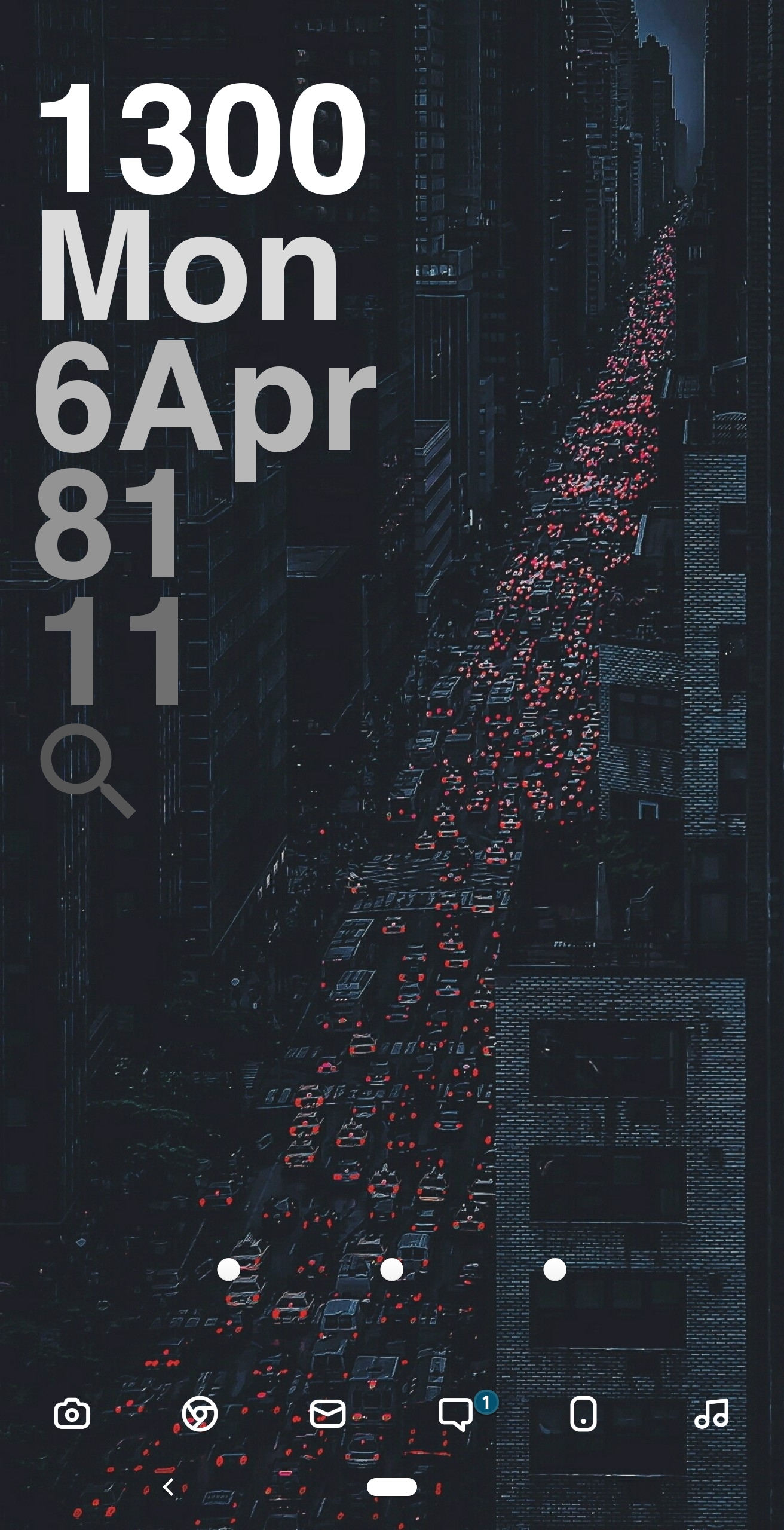
Goal
The goal of the setup is to make anything I might use regularly no more than two taps away from the home screen. There's a lot of gesture functionality built into it.
It's optimized for functionality rather than aesthetics, but anything I'm going to make has a pretty stripped-down aesthetic anyway.
Parts
The widget
Made by me with Kustom Widget Maker. The font is Helvetica Bold.
Tapping on the time brings up the Clock app, which I use for alarms and timers.
Tapping on the date brings up Google Calendar.
The "81" is the battery percentage, and tapping on it brings up battery settings.
The "11" is the local temperature in Celsius, and tapping on it brings up Google's weather forecast (which you can do by opening this link:
dynact://velour/weather/ProxyActivity).The magnifying glass brings up the Google app.
Dock icons
Each of these icons is a folder, set to launch the first application in the folder when you tap on the icon and open the folder when you swipe on the icon. The icons are Compacticons.
In order:
Camera icon
Tap opens the Google camera app. Swipe opens a folder of another camera app, the Imgur app, Google Lens.
Chrome icon
Tap opens Chrome. Swipe opens a folder of shopping/buying-things apps, like Amazon, Uber (Eats), Starbucks, etc.
Envelope icon
Tap opens Gmail. No folder under this one at the moment.
SMS icon
Tap opens my SMS app of choice Textra. Swipe opens a folder of communications apps like Facebook Messenger Lite, WhatsApp, Hangouts, Discord, etc.).
Phone icon
Tap opens the phone. Swipe opens a folder with just phone and contacts in it at the moment. Rarely use this folder, so I might repurpose it somehow.
Notes icon
Tap opens my podcast app of choice Podcast Republic. Swipe opens a folder of Spotify, PowerAmp, Bandcamp, Shazam, and an audiobook app.
Dots
Each of these is also a folder, but they work the opposite way; tapping on the dot opens the folder, while swiping opens the first app in the folder. This way I can have quick access to a folder of frequently-used apps, and instant access to the one I used most in each folder.
Left dot
Games. The ones I use most frequently. These are all time passing games that I usually play on public transit while my attention is on a podcast. Nothing fancy.
Middle dot
My 12 most used apps. I've had some version of this three-dots setup for a while, and over that time I have slowly refined these 12 apps. I know exactly where each icon is in the folder by muscle memory. My reddit app of choice (Joey) opens when you swipe on the dot.
Right dot
File management apps of various forms. A gallery app, Google Photos, Dropbox, Google Drive, Amaze file browser, and Join.
Gestures
Nova Launcher allows you to assign actions to certain gestures performed on the home screen. This is good, because it allows you to "hide" functionality.
Swiping down from anywhere brings down the notifications drawer.
Tapping then swiping down brings down the quick settings tiles. I also have an app that lets you customize the quick settings tiles a bit, so I have a calculator in there for example.
Tapping then swiping up brings up the Google App.
Two-finger swipe down brings up Android settings.
Two-finger swipe up brings up Nova Launcher settings.
Pressing the home button on the home screen brings up Sesame, an app which essentially functions like a Spotlight search on the phone. Anything you want to do that isn't accessible in the ways listed above is a few keystrokes away via Sesame.
For example, I can use Sesame to open Joey to a specific subreddits, open a particular settings subsection, message or email or call specific people, start a stopwatch, search within the Wikipedia or Ebay app, open Google maps centred at my home, and so on. It's amazing.
Last updated